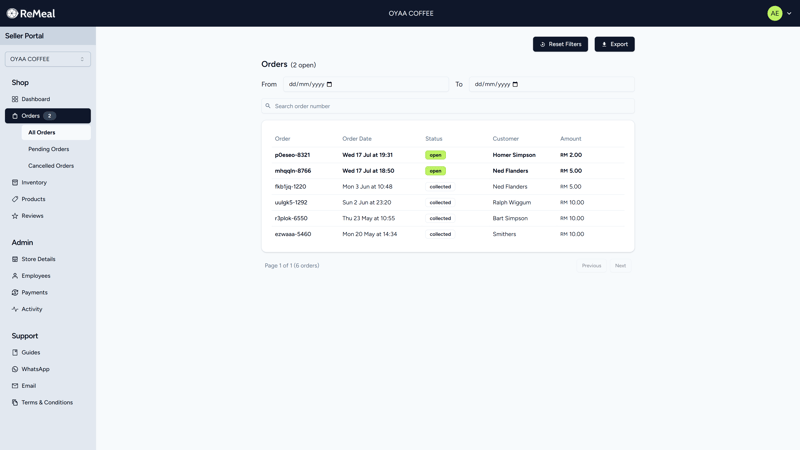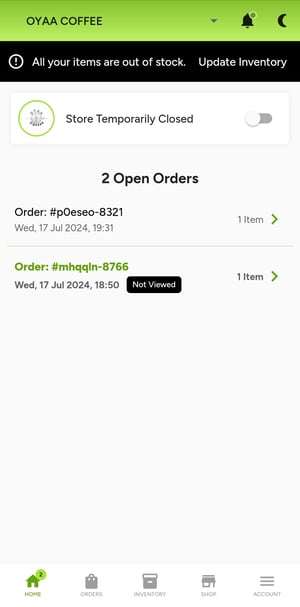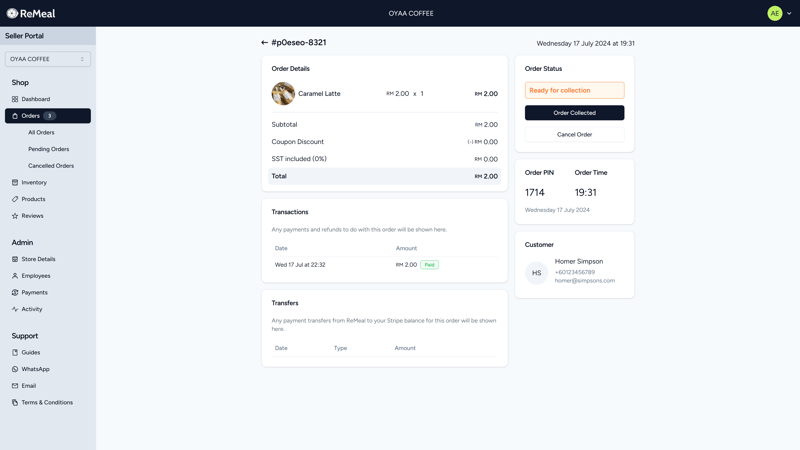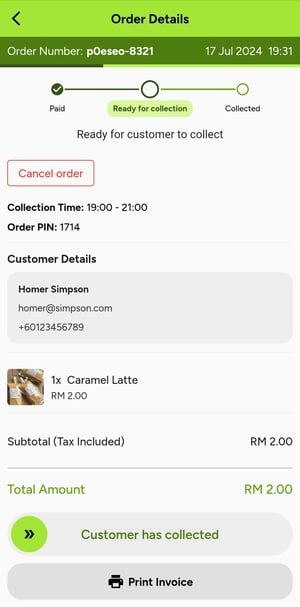Making your first Sale
Your products are all listed and you have updated the inventory to show how much is in stock. You are ready to make your first sale. This guide explains how to manage and fulfill orders, what needs to be done on the shop floor, and how to keep track of your sales and revenue.
Once a customer places an order and payment has been made successfully, you will receive an Order notification. The notification is sent to your email, a pop-up notification with a sound is shown on the ReMeal Seller app, and if configured - on Telegram also.
To view your orders, navigate to the Orders page. In the ReMeal Seller app, open orders are on the Home tab, and previous orders will be in the Orders tab.
The different state of orders are:
- Open: Order has been placed and payment has been made. You will need to prepare the order for pickup.
- Collected: The order has been collected by the customer. The order can be marked as collected by either the Store or the Customer when they pick up the order.
- Pending: The order has been placed, but payment has not been received yet. The inventory has been deducted. If payment has not been received within 10 minutes, the order is auto-cancelled and the inventory is restored. Do not fulfill this order until it is marked as Open.
- Cancelled: The order has been cancelled and refunded either by the store or ReMeal Support. No further action is required.
Click into the Order to view the order details, and what you will need.
- Order Details: This is where you can see the details of the order, such as the products, quantities, and total price.
- Order Status: Shows the current status of the order. For open orders the available action buttons will be "Order Collected" and "Cancel Order".
- Order PIN: Optional extra security. If needed, you can confirm that the PIN matches the number shown in the Customer's app.
- Transactions: The Stripe transaction that has been made for the order. For a detailed breakdown of all transactions, navigate to the Payments page.
When the customer has collected the order, you can mark the order as "Collected". This can be done on the web, Seller App, or actioned by the customer themselves.