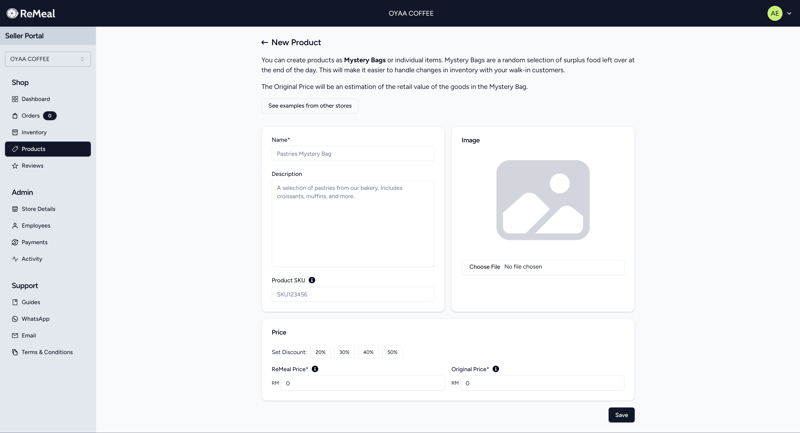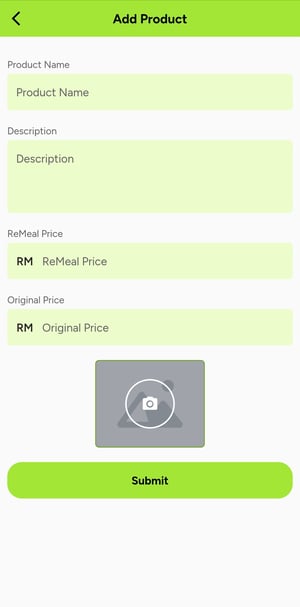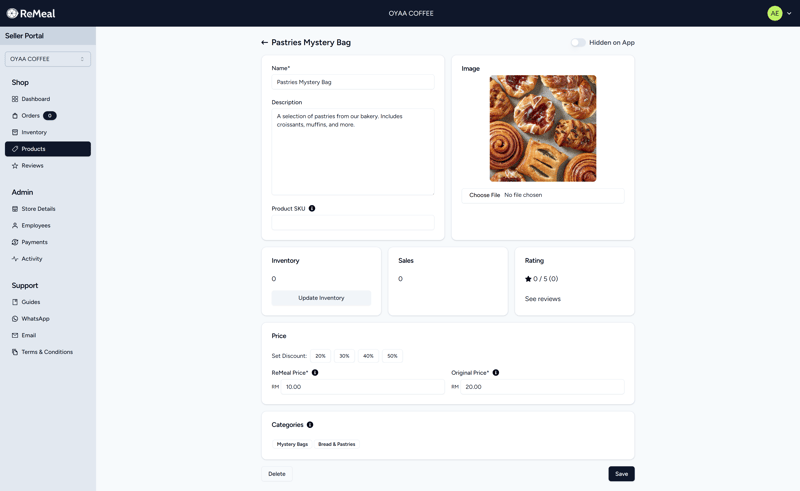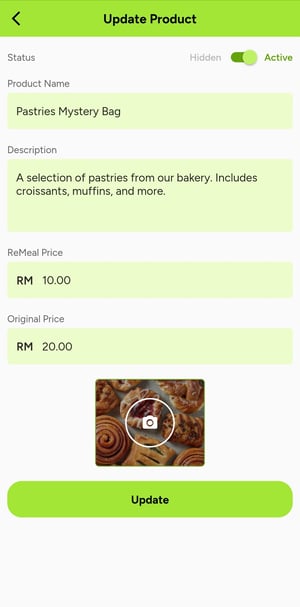Listing your Products
Your store is now set up and you are ready to list your products. This guide will help you understand how to list your products, set their prices, and manage your inventory. Learn about the different types of product listings, and how it can help your staff's operations on the shop floor.
Products can be listed as Mystery Bags or individual items. A Mystery Bag will consist of a random assortment of surplus items from your store.
Mystery Bags make it easier to handle changes in inventory. Due to the variation of surplus food your store may have each day, and with the purchases of walk-in customers, this can make it difficult to keep the inventory on ReMeal synced with your store.
If you run a bakery, you can name a product as a Bread Mystery Bag. If the ReMeal Price is set to RM10, and the Original Price is set at RM20, this means that you should fill the bag with RM20 worth of bread, and the customer receives a 50% discount.
To list a product as a Mystery Bag, just include the words "Mystery Bag" in the product title. Also specify in the description what sort of items the customer could expect in the bag.
However, if listing a product as a single item is easier for your business, this is supported as well.
ReMeal recommends listing your products as a Mystery Bag
Mystery Bags are a random bundle of whatever surplus food that is still unsold.
- Less products to list. You many only need 1 or 2 listings making it easier to manage.
- Easy to handle changes in inventory when walk-in customers are involved. Staff do not have to keep inventory levels synced on the app for each product.
- Can ensure all surplus stock is sold. Add any unsold stock into Mystery Bag orders.
- Attracts the deal-hunter type of customers that are happy with whatever they get, as long as it's a good deal.
- Can be good for marketing when customers film and post their unboxing of the Mystery Bag.
- Selling products too cheap may trigger the RM1.50 minimum fee per order. Therefore bundling items is recommended.
Adding multiple products
You can use the Bulk Product Editor to add or edit multiple products at once.
If your store is part of a chain, you can clone all your previously added products from the Import Products page. Select the store you want to clone the products from, and then check the individual products you want to import.
Adding a single product
To add a product, navigate to the New Product page. For the ReMeal Seller app, go to the Shop tab.
The Name, ReMeal Price, and the Original Price are the required fields. But you are recommended to also add a description and high resolution photo of the product.
The ReMeal Price is the price that will be displayed to the customer. The Original Price is the price that you normally sell the product for. If your product is a Mystery Bag, you should estimate the value of the items in the bag.
There are a set of pre-set buttons to help you calculate your ReMeal Price as a percentage off the Original Price.
Because you know your products the best, we leave it to the you to decide how much discount to offer. The better the deal, the more interest you will get from customers. Also feel free to adjust the discount throughout the day. This is made easy inside the Seller App using the Set Bulk Discount button.
Reminder: Prices can be adjusted at any time. It will always be better to sell at an even lower price than to throw food away.
If the product is in Hidden mode. This means that the product will not be visible to customers until you set it as Visible.
By default, your product will be listed in Hidden mode. Once you are happy with your product, you can make it visible by toggling the Hidden/Visible toggle switch in the top-right corner, and then saving the product.
Now it will be visible on the App and Web.
Don't worry if your product has nothing under Categories. Your product will be automatically categorised, and will be updated soon.