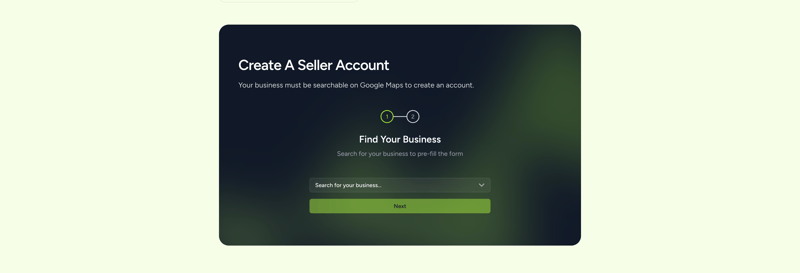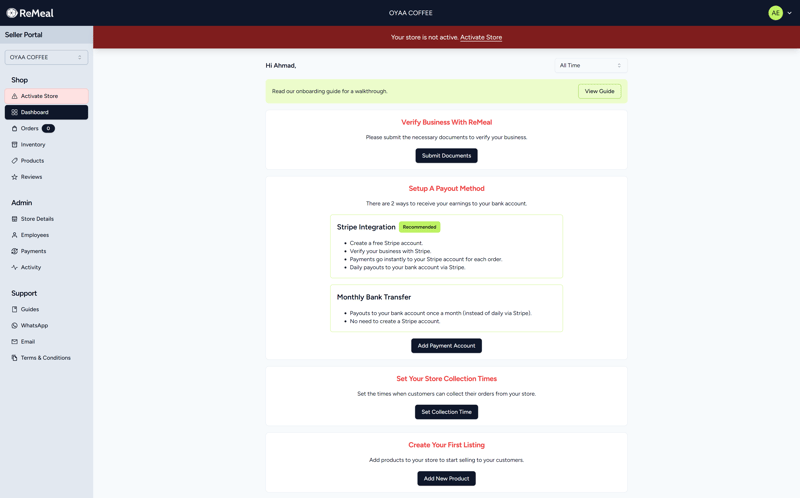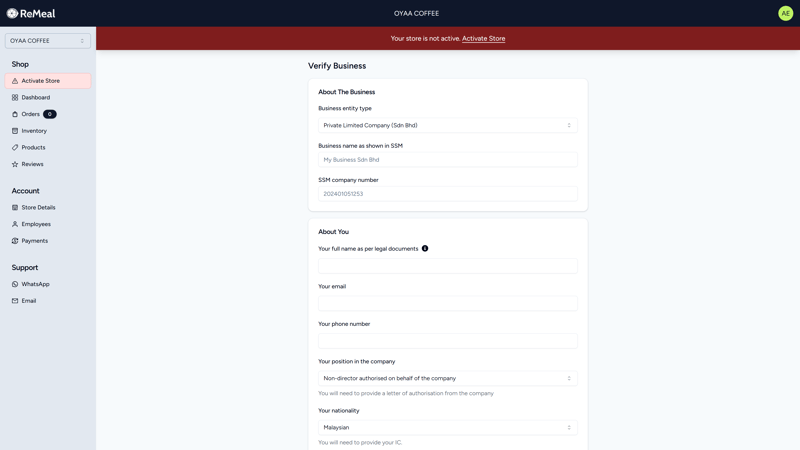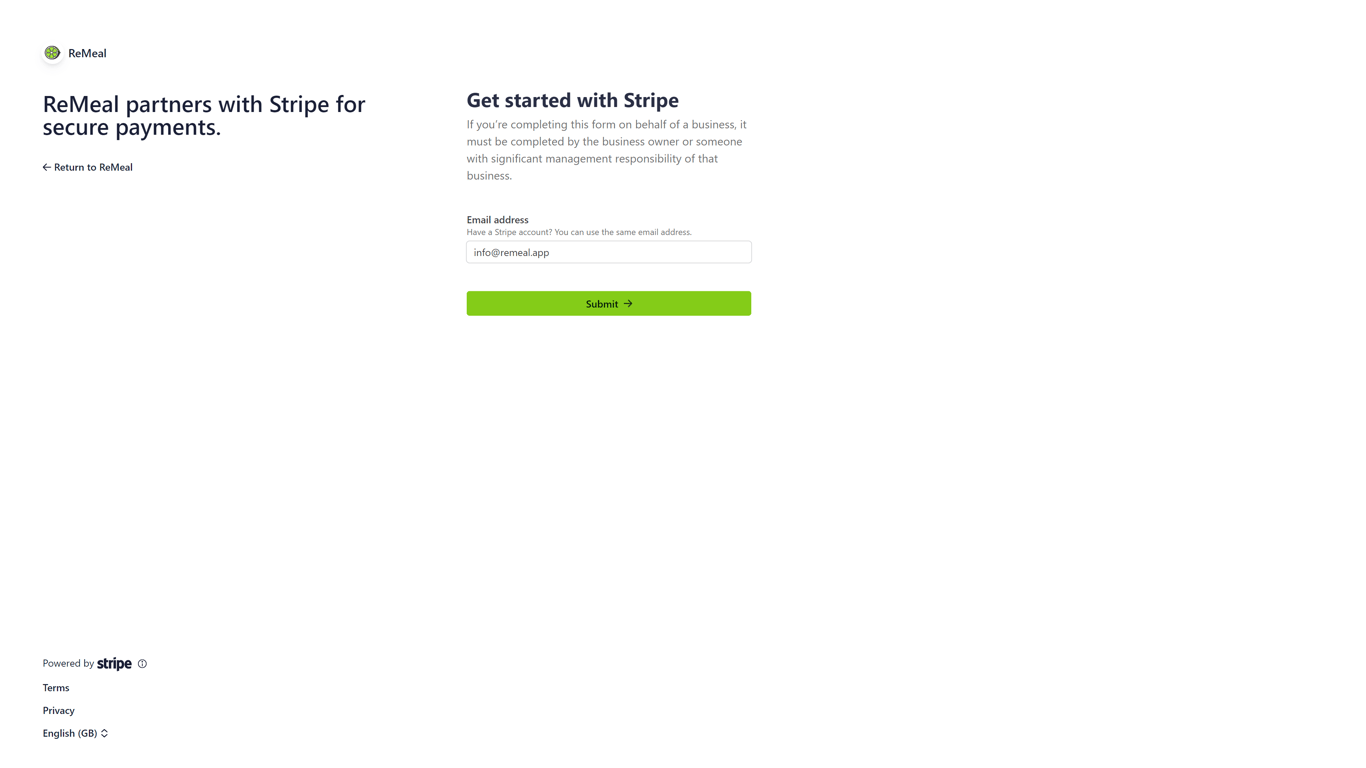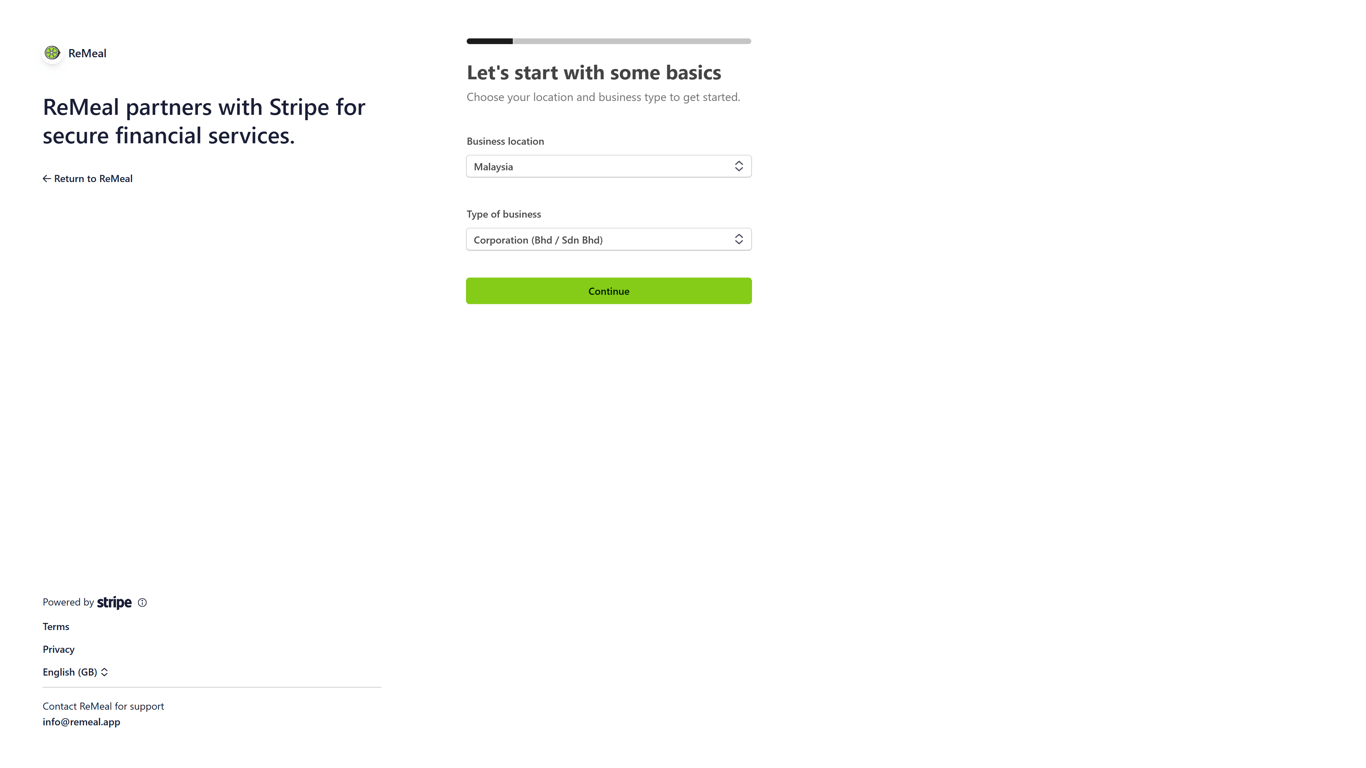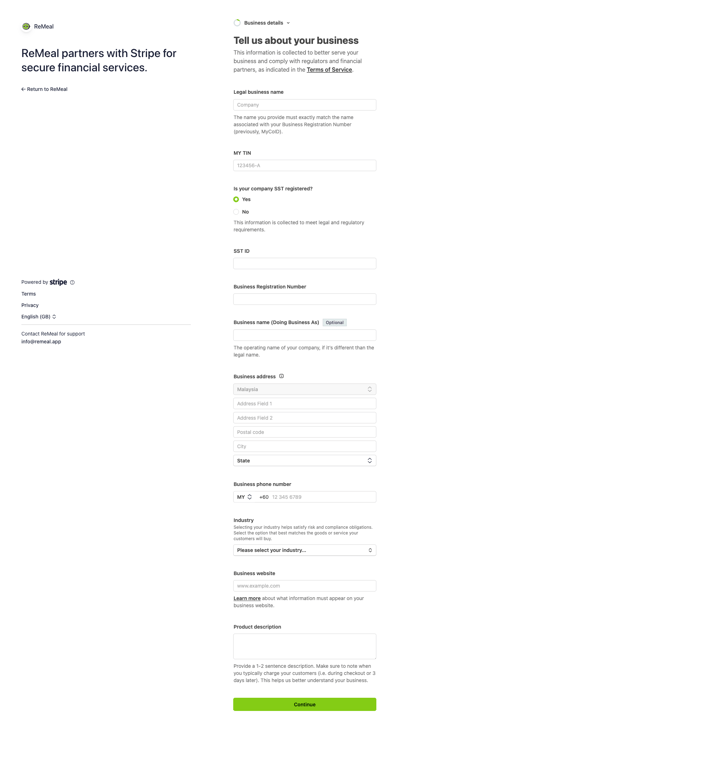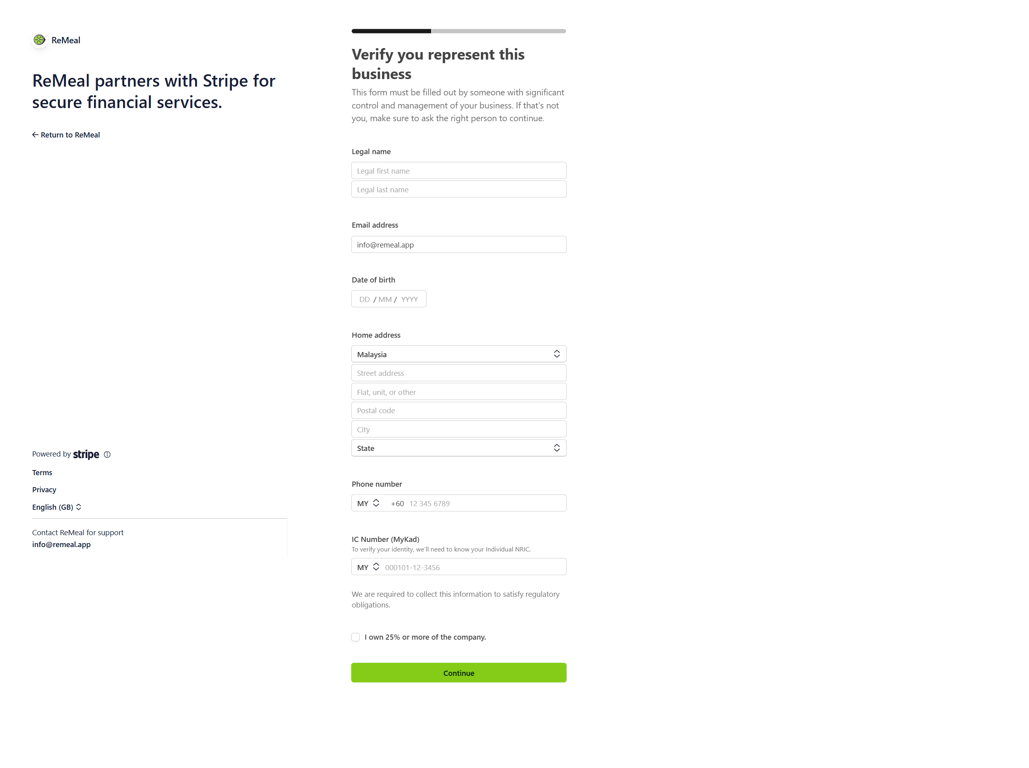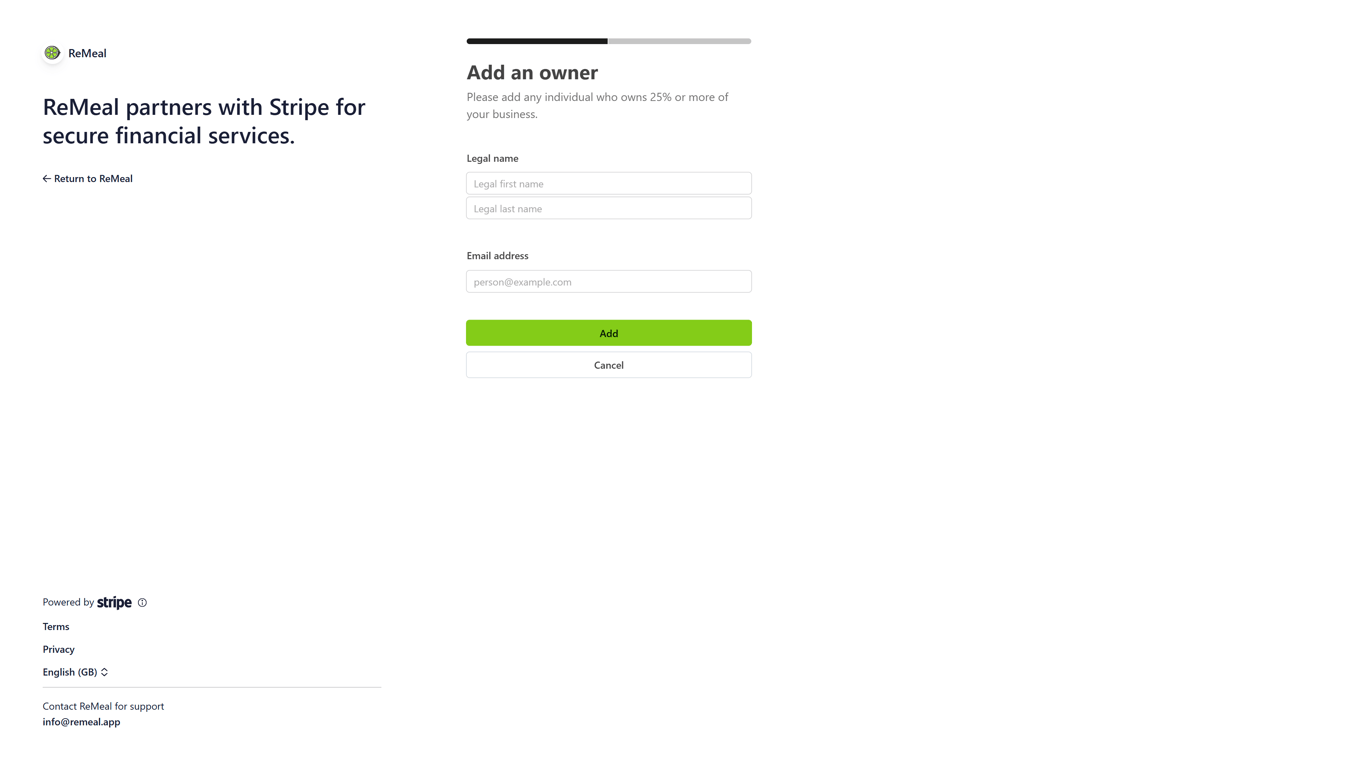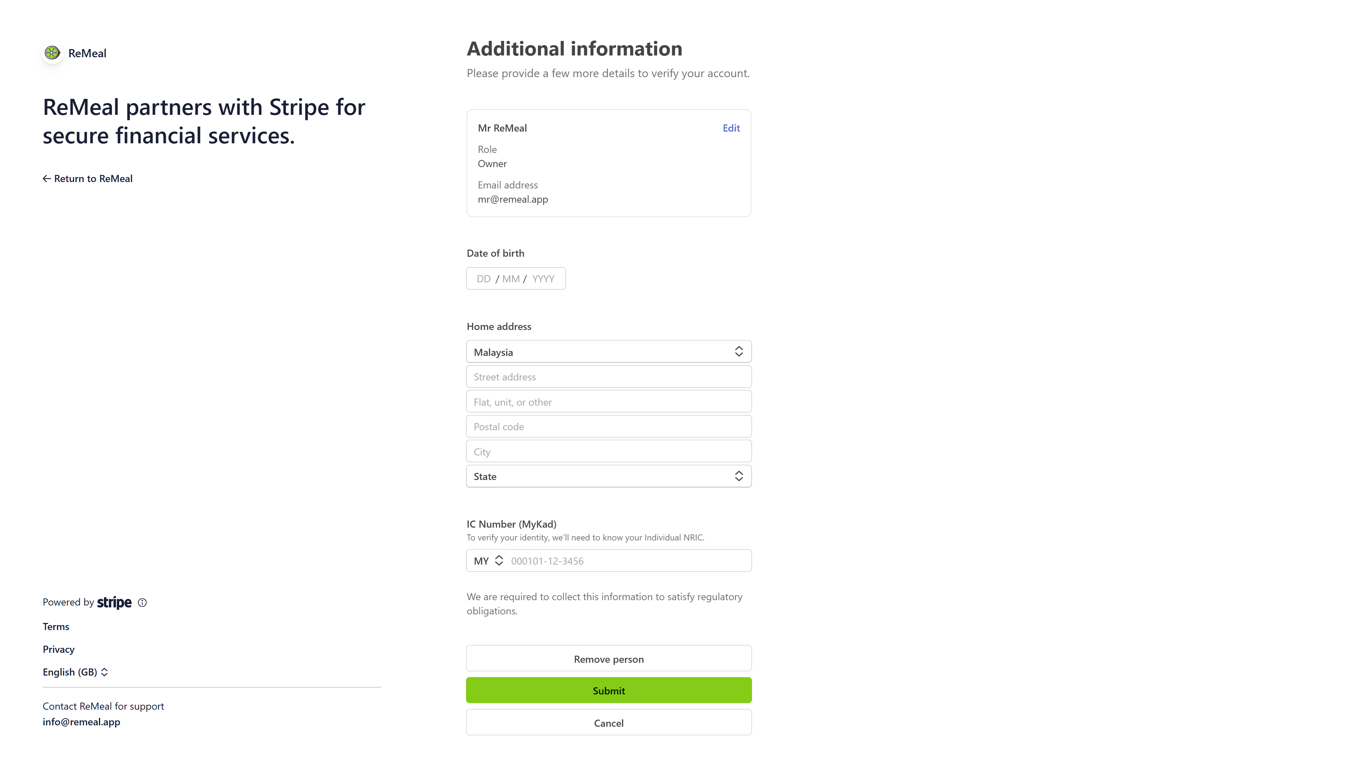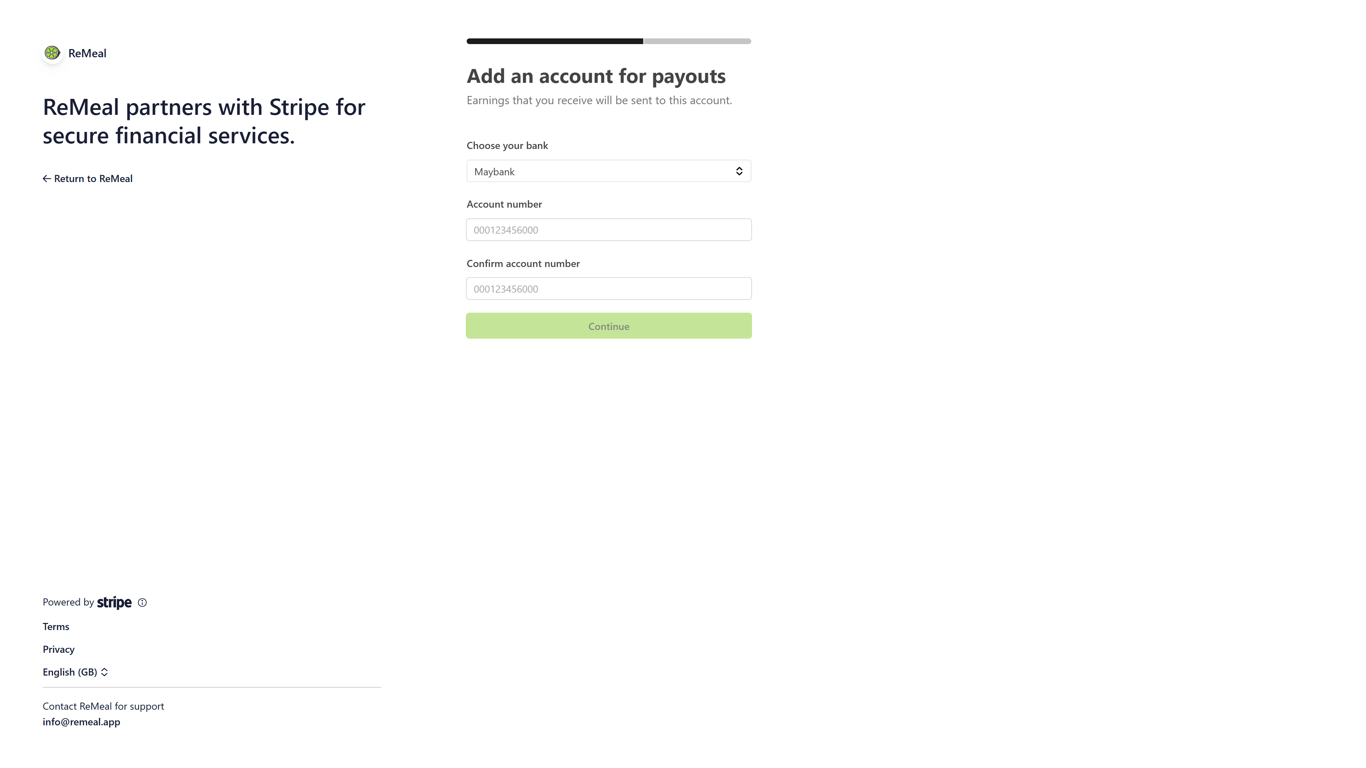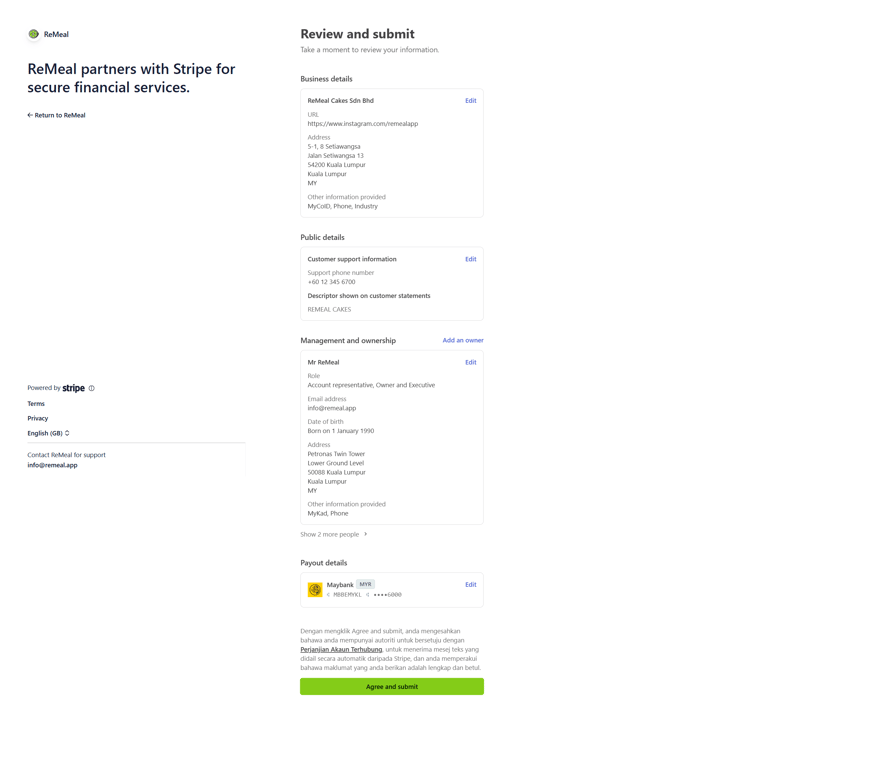Joining as a Seller
Congratulations. You have identified that your business is throwing away surplus food. And you understand how ReMeal can help you with this problem. So what are the next steps, and what documentation will you need to provide?
Follow the steps below to get your business verified, and set up a payout method so you can receive payments to your bank account.
Complete 2 simple steps to find your store and fill in your details on the Sell on ReMeal page.
When your account has been created, you will be logged into the Seller Portal. You can also use the same login and password to access the ReMeal Seller App.
For day-to-day operations, you will typically be using the Seller App which will be installed on a mobile device in your store. The Seller Portal will be used for setting up, and accessing more advanced functionality around managing your store.
You will need to upload some documents to show that you have the authority to represent the business. What details we need depends on your business type. We may ask for further information if needed.
If you are managing multiple stores and have previously uploaded your details, you will see an option to copy your details over.
- Your IC front and back (Malaysians)
- Your Passport photo page (Non-Malaysians)
For Sole Proprietorship, Partnership, Sdn Bhd, Bhd, LLP.
- Your IC front and back (Malaysians)
- Your Passport photo page (Non-Malaysians)
- SSM Company Profile
- Letter of authorisation (If you are not a Director of the company) [Download Sample]
We partner with Stripe, one of the most popular payment gateways in the world, to power our payments infrastructure. To sell on ReMeal you will need to create a free account with Stripe, then link it to your ReMeal Seller account.
You will receive the funds from your sales (minus fees) to your Stripe account immediately at the time of transaction. ReMeal does not hold onto your funds. Stripe will then payout to your bank account daily on a T+7 basis. Stripe also requires some documentation to verify your business.
To link your ReMeal Seller account with Stripe, simply click on the Connect to Stripe button on the Payment Account page. This will take you to the Stripe website, where you will be prompted to log in or create a new account. Then follow the steps and provide the necessary information.
If you run multiple stores on ReMeal it is possible to use the same Stripe Account for all your stores. If this option is available to you, there will be a button to connect an existing Stripe account on the Payment Account page.
- Legal Business Name
- MY TIN - Tax Identification Number. To comply with Malaysia's e-invoicing requirements. [Read more]
- SST ID - Only if your business is SST registered.
- Company Address
- Name, Address, and IC number of anyone that owns 25% or more of the company
- Bank Details for payouts
After the account has been created, Stripe may require you to upload documents in order to complete verification.
Scroll through these screenshots to see what information Stripe requires. Click on each image to view in full size 👉
Once ReMeal and Stripe have both verified your business, you will receive an email. In the meantime, you are able to manage your store, such as adding products, setting up employee access, and setting your collection times.